In this video it shows the steps to implement the OAuth2 authentication in your Android App. It refers the code from the Google developer documentation at – https://developers.google.com/identity/one-tap/android/get-saved-credentials.
It also shows the steps to create a new project in the Google’s cloud platform and create OAuth2.0 credentials. Please note that for the implementation to work, one needs to create both web client and Android application type OAuth 2.0 credentials. Though the in the code only web application type client ID would be required for directing the authentication.
I hope you like this video. For any questions, suggestions or appreciation please contact us at: https://programmerworld.co/contact/ or email at: programmerworld1990@gmail.com
Complete source code and other details:
package com.programmerworld.googleoauthauthenticationapp;
import static android.content.ContentValues.TAG;
import androidx.annotation.NonNull;
import androidx.annotation.Nullable;
import androidx.appcompat.app.AppCompatActivity;
import android.content.Intent;
import android.content.IntentSender;
import android.os.Bundle;
import android.util.Log;
import android.view.View;
import android.widget.TextView;
import com.google.android.gms.auth.api.identity.BeginSignInRequest;
import com.google.android.gms.auth.api.identity.BeginSignInResult;
import com.google.android.gms.auth.api.identity.Identity;
import com.google.android.gms.auth.api.identity.SignInClient;
import com.google.android.gms.auth.api.identity.SignInCredential;
import com.google.android.gms.common.api.ApiException;
import com.google.android.gms.tasks.OnFailureListener;
import com.google.android.gms.tasks.OnSuccessListener;
public class MainActivity extends AppCompatActivity {
private TextView textView;
private SignInClient oneTapClient;
private BeginSignInRequest signInRequest;
private static final int REQ_ONE_TAP = 100;
@Override
protected void onCreate(Bundle savedInstanceState) {
super.onCreate(savedInstanceState);
setContentView(R.layout.activity_main);
textView = findViewById(R.id.textView);
oneTapClient = Identity.getSignInClient(this);
signInRequest = BeginSignInRequest.builder()
.setPasswordRequestOptions(BeginSignInRequest.PasswordRequestOptions.builder()
.setSupported(true)
.build())
.setGoogleIdTokenRequestOptions(BeginSignInRequest.GoogleIdTokenRequestOptions.builder()
.setSupported(true)
// Your server's client ID, not your Android client ID.
.setServerClientId("553874834892-51tqjh0j2m0nren6789bj02h6t2bnquh.apps.googleusercontent.com") // TODO
// Only show accounts previously used to sign in.
.setFilterByAuthorizedAccounts(false)
.build())
// Automatically sign in when exactly one credential is retrieved.
.setAutoSelectEnabled(true)
.build();
}
public void buttonGoogleSignIn(View view){
oneTapClient.beginSignIn(signInRequest)
.addOnSuccessListener(this, new OnSuccessListener<BeginSignInResult>() {
@Override
public void onSuccess(BeginSignInResult result) {
try {
startIntentSenderForResult(
result.getPendingIntent().getIntentSender(), REQ_ONE_TAP,
null, 0, 0, 0);
} catch (IntentSender.SendIntentException e) {
Log.e(TAG, "Couldn't start One Tap UI: " + e.getLocalizedMessage());
}
}
})
.addOnFailureListener(this, new OnFailureListener() {
@Override
public void onFailure(@NonNull Exception e) {
// No saved credentials found. Launch the One Tap sign-up flow, or
// do nothing and continue presenting the signed-out UI.
Log.d(TAG, e.getLocalizedMessage());
}
});
}
@Override
protected void onActivityResult(int requestCode, int resultCode, @Nullable Intent data) {
super.onActivityResult(requestCode, resultCode, data);
switch (requestCode) {
case REQ_ONE_TAP:
try {
SignInCredential credential = oneTapClient.getSignInCredentialFromIntent(data);
String idToken = credential.getGoogleIdToken();
String username = credential.getId();
String password = credential.getPassword();
textView.setText("Authentication done.\nUsername is " + username);
if (idToken != null) {
// Got an ID token from Google. Use it to authenticate
// with your backend.
Log.d(TAG, "Got ID token.");
} else if (password != null) {
// Got a saved username and password. Use them to authenticate
// with your backend.
Log.d(TAG, "Got password.");
}
} catch (ApiException e) {
textView.setText(e.toString());
}
break;
}
}
}plugins {
id("com.android.application")
}
android {
namespace = "com.programmerworld.googleoauthauthenticationapp"
compileSdk = 34
defaultConfig {
applicationId = "com.programmerworld.googleoauthauthenticationapp"
minSdk = 34
targetSdk = 34
versionCode = 1
versionName = "1.0"
testInstrumentationRunner = "androidx.test.runner.AndroidJUnitRunner"
}
buildTypes {
release {
isMinifyEnabled = false
proguardFiles(
getDefaultProguardFile("proguard-android-optimize.txt"),
"proguard-rules.pro"
)
}
}
compileOptions {
sourceCompatibility = JavaVersion.VERSION_1_8
targetCompatibility = JavaVersion.VERSION_1_8
}
}
dependencies {
implementation("androidx.appcompat:appcompat:1.6.1")
implementation("com.google.android.material:material:1.10.0")
implementation("androidx.constraintlayout:constraintlayout:2.1.4")
testImplementation("junit:junit:4.13.2")
androidTestImplementation("androidx.test.ext:junit:1.1.5")
androidTestImplementation("androidx.test.espresso:espresso-core:3.5.1")
implementation("com.google.android.gms:play-services-auth:20.7.0")
}<?xml version="1.0" encoding="utf-8"?>
<manifest xmlns:android="http://schemas.android.com/apk/res/android"
xmlns:tools="http://schemas.android.com/tools">
<uses-permission android:name="android.permission.INTERNET"/>
<application
android:allowBackup="true"
android:dataExtractionRules="@xml/data_extraction_rules"
android:fullBackupContent="@xml/backup_rules"
android:icon="@mipmap/ic_launcher"
android:label="@string/app_name"
android:roundIcon="@mipmap/ic_launcher_round"
android:supportsRtl="true"
android:theme="@style/Theme.GoogleOAuthAuthenticationApp"
tools:targetApi="31">
<activity
android:name=".MainActivity"
android:exported="true">
<intent-filter>
<action android:name="android.intent.action.MAIN" />
<category android:name="android.intent.category.LAUNCHER" />
</intent-filter>
</activity>
</application>
</manifest><?xml version="1.0" encoding="utf-8"?>
<androidx.constraintlayout.widget.ConstraintLayout xmlns:android="http://schemas.android.com/apk/res/android"
xmlns:app="http://schemas.android.com/apk/res-auto"
xmlns:tools="http://schemas.android.com/tools"
android:layout_width="match_parent"
android:layout_height="match_parent"
tools:context=".MainActivity">
<TextView
android:id="@+id/textView"
android:layout_width="wrap_content"
android:layout_height="wrap_content"
android:text="Hello World!"
android:textSize="20sp"
app:layout_constraintBottom_toBottomOf="parent"
app:layout_constraintEnd_toEndOf="parent"
app:layout_constraintStart_toStartOf="parent"
app:layout_constraintTop_toTopOf="parent"
app:layout_constraintVertical_bias="0.298" />
<Button
android:id="@+id/button"
android:layout_width="wrap_content"
android:layout_height="wrap_content"
android:layout_marginStart="143dp"
android:layout_marginTop="75dp"
android:onClick="buttonGoogleSignIn"
android:text="Google SignIn"
app:layout_constraintStart_toStartOf="parent"
app:layout_constraintTop_toTopOf="parent" />
</androidx.constraintlayout.widget.ConstraintLayout>Screenshots:
Initial Layout

Output:

=================================
Steps to setup credentials – OAuth 2.0 Client IDs:
Note: Refer the video to see the steps in details:
Create New Project:
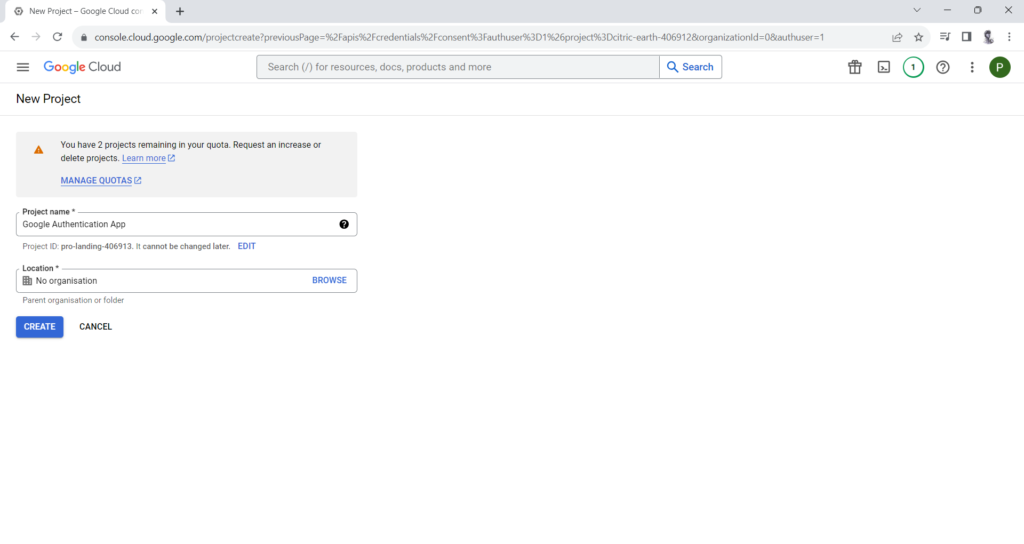
Complete OAuth consent screen setup:
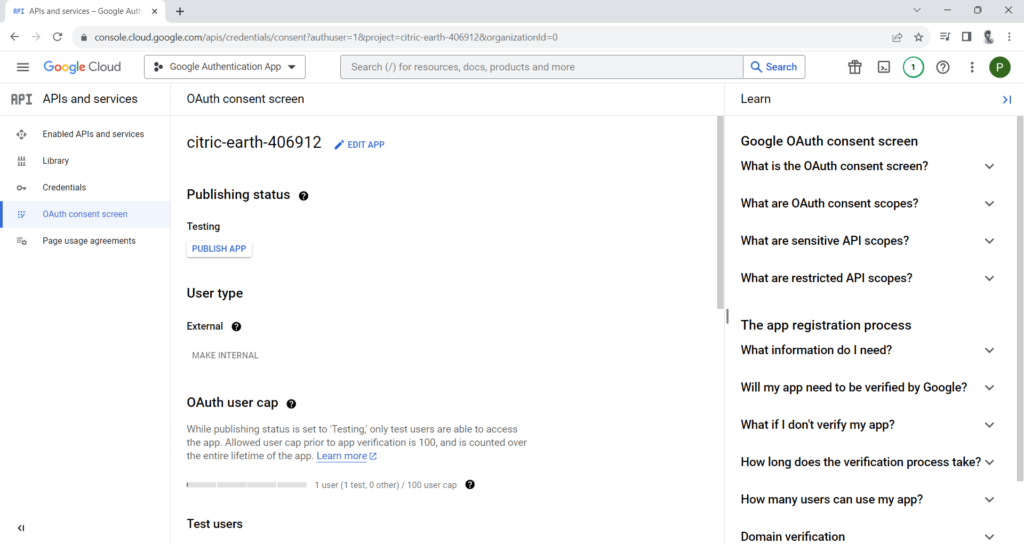
Create OAuth client IDs for both Web and Android Application Type:

Web Application Client ID
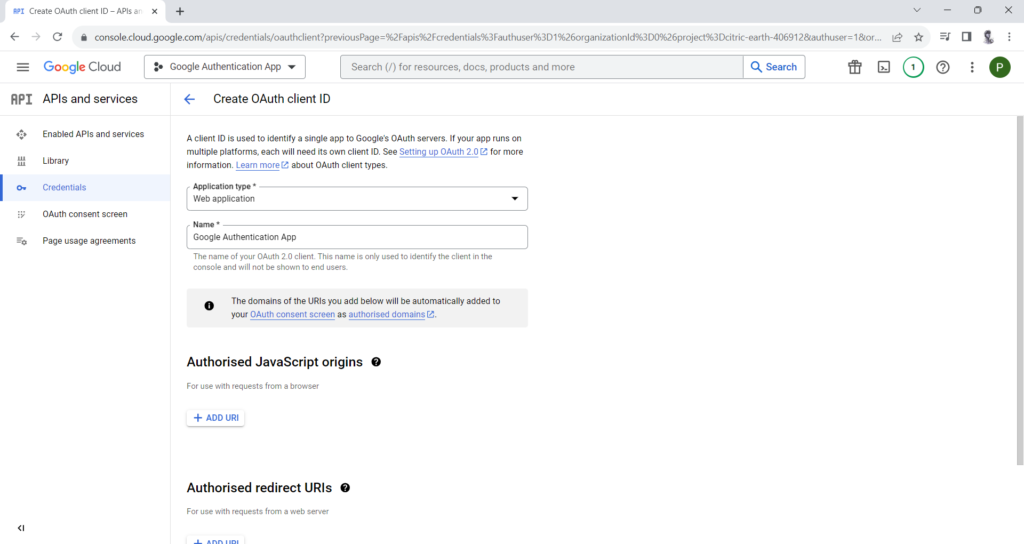
Android Application client ID
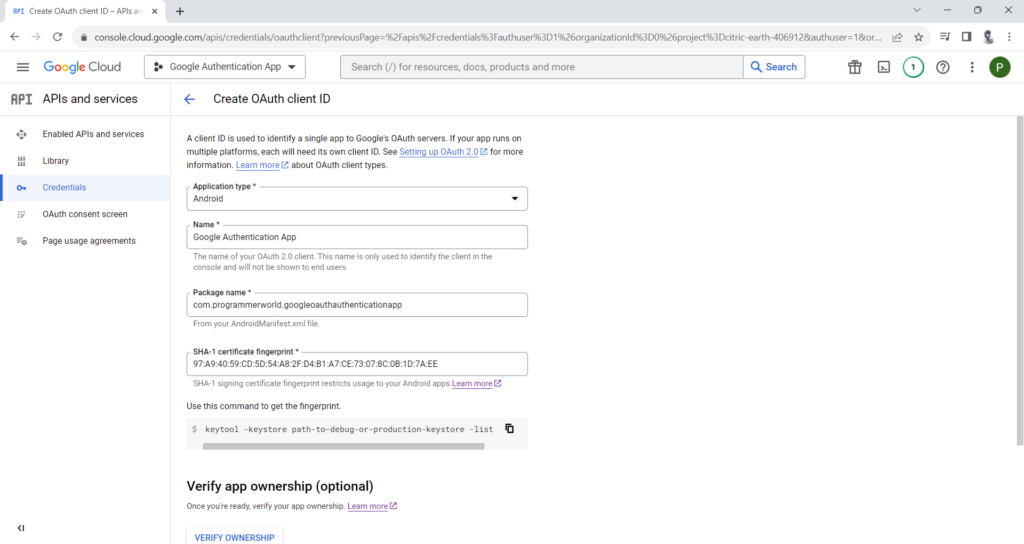
Please Note: In the code use web application client ID (and not Android client ID)

=================================
Steps to get SHA-1 required while creating client ID:


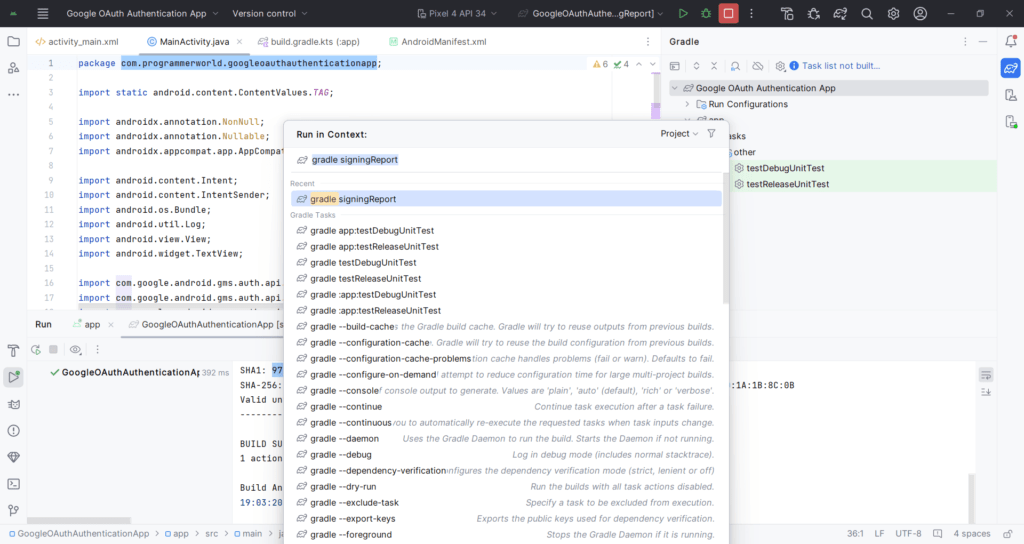
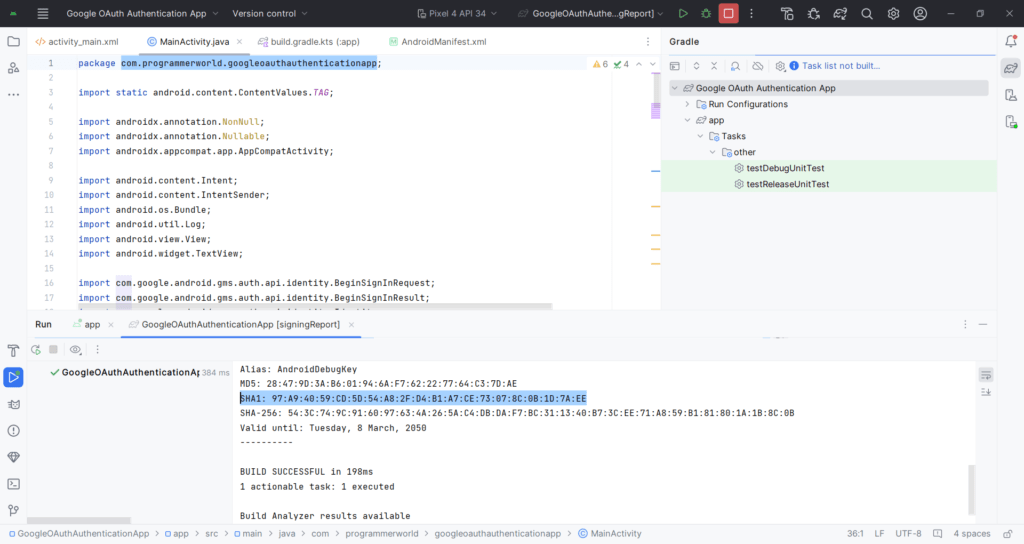
Excerpt:
The content presents a tutorial video on how to implement OAuth2 authentication in Android apps. It primarily focuses on creating a new project in Google Cloud Platform, setting up OAuth 2.0 credentials, and utilizing the generated client IDs in the code. The tutorial emphasizes that both web client and Android application type credentials should be established, but only the web application type client ID should be used for authentication purposes. Complete source code for the app is provided. The video can be accessed via a link, and further queries are to be directed to the presented contact details.
