This video shows the steps to integrate the Gemini’s API, Google’s AI tool, in your Android App’s Java code.
It refers below document for quickstarter guide:
https://ai.google.dev/tutorials/android_quickstart#java
For APIKey generation, one can use below link:
https://aistudio.google.com/app/apikey
I hope you like this video. For any questions, suggestions or appreciation please contact us at: https://programmerworld.co/contact/ or email at: programmerworld1990@gmail.com
Complete source code and other details:
package com.programmerworld.geminijavaapiandroidapp;
import android.os.Bundle;
import android.view.View;
import android.widget.TextView;
import androidx.appcompat.app.AppCompatActivity;
import com.google.ai.client.generativeai.GenerativeModel;
import com.google.ai.client.generativeai.java.GenerativeModelFutures;
import com.google.ai.client.generativeai.type.Content;
import com.google.ai.client.generativeai.type.GenerateContentResponse;
import com.google.common.util.concurrent.FutureCallback;
import com.google.common.util.concurrent.Futures;
import com.google.common.util.concurrent.ListenableFuture;
public class MainActivity extends AppCompatActivity {
private TextView textView;
@Override
protected void onCreate(Bundle savedInstanceState) {
super.onCreate(savedInstanceState);
setContentView(R.layout.activity_main);
textView = findViewById(R.id.textView);
}
public void buttonCallGeminiAPI(View view){
// For text-only input, use the gemini-pro model
GenerativeModel gm = new GenerativeModel(/* modelName */ "gemini-pro",
// Access your API key as a Build Configuration variable (see "Set up your API key" above)
/* apiKey */ "AIzaSyBl4A8CG780TFmXjG1zyJgQaSGSmNes4JI");
GenerativeModelFutures model = GenerativeModelFutures.from(gm);
Content content = new Content.Builder()
.addText("Write a story about a magic backpack.")
.build();
ListenableFuture<GenerateContentResponse> response = model.generateContent(content);
Futures.addCallback(response, new FutureCallback<GenerateContentResponse>() {
@Override
public void onSuccess(GenerateContentResponse result) {
String resultText = result.getText();
textView.setText(resultText);
}
@Override
public void onFailure(Throwable t) {
textView.setText(t.toString());
}
}, this.getMainExecutor());
}
}plugins {
id("com.android.application")
}
android {
namespace = "com.programmerworld.geminijavaapiandroidapp"
compileSdk = 34
defaultConfig {
applicationId = "com.programmerworld.geminijavaapiandroidapp"
minSdk = 33
targetSdk = 34
versionCode = 1
versionName = "1.0"
testInstrumentationRunner = "androidx.test.runner.AndroidJUnitRunner"
}
buildTypes {
release {
isMinifyEnabled = false
proguardFiles(
getDefaultProguardFile("proguard-android-optimize.txt"),
"proguard-rules.pro"
)
}
}
compileOptions {
sourceCompatibility = JavaVersion.VERSION_1_8
targetCompatibility = JavaVersion.VERSION_1_8
}
}
dependencies {
implementation("androidx.appcompat:appcompat:1.6.1")
implementation("com.google.android.material:material:1.11.0")
implementation("androidx.constraintlayout:constraintlayout:2.1.4")
testImplementation("junit:junit:4.13.2")
androidTestImplementation("androidx.test.ext:junit:1.1.5")
androidTestImplementation("androidx.test.espresso:espresso-core:3.5.1")
// add the dependency for the Google AI client SDK for Android
implementation("com.google.ai.client.generativeai:generativeai:0.2.0")
// Required for one-shot operations (to use `ListenableFuture` from Reactive Streams)
implementation("com.google.guava:guava:31.0.1-android")
// Required for streaming operations (to use `Publisher` from Guava Android)
implementation("org.reactivestreams:reactive-streams:1.0.4")
}<?xml version="1.0" encoding="utf-8"?>
<manifest xmlns:android="http://schemas.android.com/apk/res/android"
xmlns:tools="http://schemas.android.com/tools">
<uses-permission android:name="android.permission.INTERNET"/>
<application
android:allowBackup="true"
android:dataExtractionRules="@xml/data_extraction_rules"
android:fullBackupContent="@xml/backup_rules"
android:icon="@mipmap/ic_launcher"
android:label="@string/app_name"
android:roundIcon="@mipmap/ic_launcher_round"
android:supportsRtl="true"
android:theme="@style/Theme.GeminiJavaAPIAndroidApp"
tools:targetApi="31">
<activity
android:name=".MainActivity"
android:exported="true">
<intent-filter>
<action android:name="android.intent.action.MAIN" />
<category android:name="android.intent.category.LAUNCHER" />
</intent-filter>
</activity>
</application>
</manifest><?xml version="1.0" encoding="utf-8"?>
<androidx.constraintlayout.widget.ConstraintLayout xmlns:android="http://schemas.android.com/apk/res/android"
xmlns:app="http://schemas.android.com/apk/res-auto"
xmlns:tools="http://schemas.android.com/tools"
android:layout_width="match_parent"
android:layout_height="match_parent"
tools:context=".MainActivity">
<TextView
android:id="@+id/textView"
android:layout_width="353dp"
android:layout_height="468dp"
android:text="Hello Programmer World!"
android:textSize="24sp"
app:layout_constraintBottom_toBottomOf="parent"
app:layout_constraintEnd_toEndOf="parent"
app:layout_constraintStart_toStartOf="parent"
app:layout_constraintTop_toTopOf="parent"
app:layout_constraintVertical_bias="0.647" />
<Button
android:id="@+id/button"
android:layout_width="wrap_content"
android:layout_height="wrap_content"
android:layout_marginStart="120dp"
android:layout_marginTop="36dp"
android:onClick="buttonCallGeminiAPI"
android:text="Call Gemini API"
app:layout_constraintStart_toStartOf="parent"
app:layout_constraintTop_toTopOf="parent" />
</androidx.constraintlayout.widget.ConstraintLayout>Screenshots:
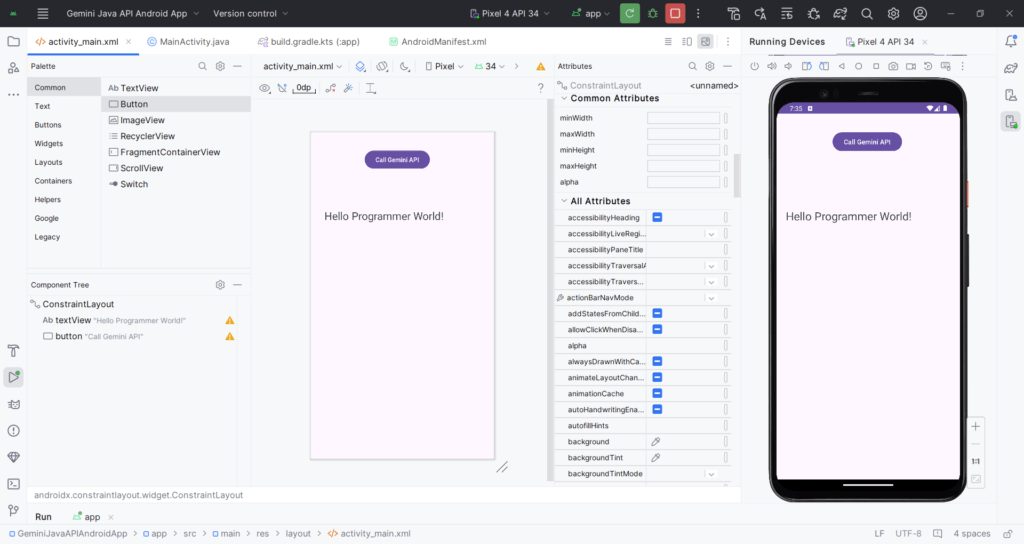
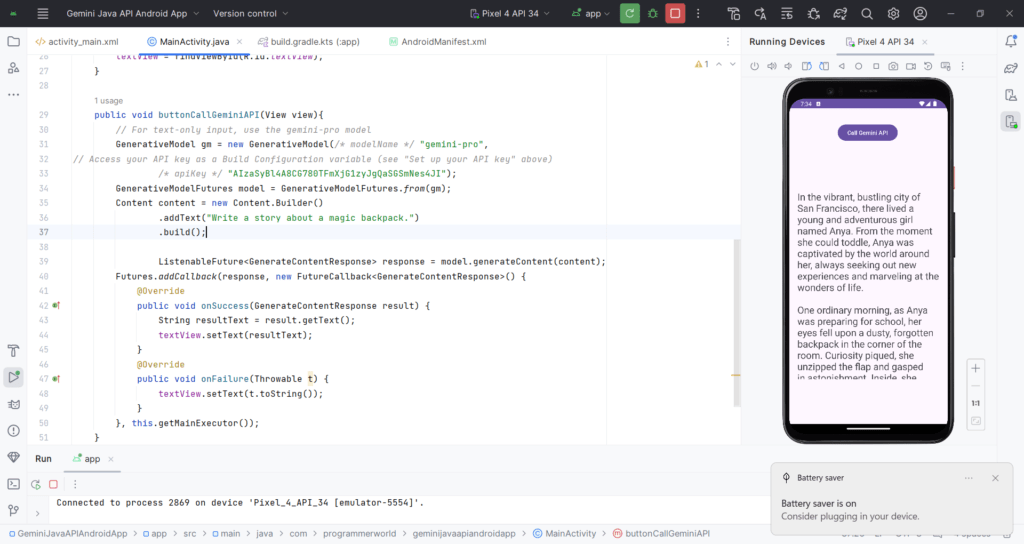
Complete Project Folder can be accessed from the below path link on payment basis of USD 9:
https://drive.google.com/file/d/1XKTKMITvBv6nveQ5GLB6C8luvpwlxZwQ/view?usp=drive_link
Excerpt:
This video tutorial guides viewers on how to integrate Google’s AI tool, Gemini’s API, into an Android application using Java. It references a quickstart guide and provides a link for API key generation. The source code is detailed, showing the implementation within an Android app project, including the necessary dependencies, XML manifests, and layout files. The video also offers screenshots of the app and mentions that the complete project folder is available for purchase. Viewers are encouraged to reach out with questions, suggestions, or feedback via contact information provided.

hi