In this video it shows the steps to download an image file from the internet (https URL) and save it in the local PNG file.
In this video it uses sample images from the below webpage:
https://programmerworld.co/android/how-to-create-a-gif-from-jpeg-images-in-your-android-app-android-studio-complete-code/
And below are the respective images’ URLs:
https://i0.wp.com/programmerworld.co/wp-content/uploads/2022/11/images.jpeg?w=452&ssl=1
https://i0.wp.com/programmerworld.co/wp-content/uploads/2022/11/images1.jpeg?w=679&ssl=1
It uses WEBREAD command to read the data in a local MATLAB variable. Then it uses IMSHOW with parent set to UIAxes to display the image within the App window. It uses IMWRITE to save the image data in a local PNG file.
I hope you like this video. For any questions, suggestions or appreciation please contact us at: https://programmerworld.co/contact/ or email at: programmerworld1990@gmail.com
Complete source code and other details:
Main Function:
function ImageButtonPushed(app, event)
data = webread(app.URLEditField.Value);
imshow(data,'Parent',app.UIAxes);
imwrite(data, 'myImageFromInternet.png');
endComplete App Designer code:
classdef DownloadFileFromInterntApp < matlab.apps.AppBase
% Properties that correspond to app components
properties (Access = public)
UIFigure matlab.ui.Figure
URLEditField matlab.ui.control.EditField
URLEditFieldLabel matlab.ui.control.Label
ImageButton matlab.ui.control.Button
UIAxes matlab.ui.control.UIAxes
end
% Callbacks that handle component events
methods (Access = private)
% Button pushed function: ImageButton
function ImageButtonPushed(app, event)
data = webread(app.URLEditField.Value);
imshow(data,'Parent',app.UIAxes);
imwrite(data, 'myImageFromInternet.png');
end
end
% Component initialization
methods (Access = private)
% Create UIFigure and components
function createComponents(app)
% Create UIFigure and hide until all components are created
app.UIFigure = uifigure('Visible', 'off');
app.UIFigure.Position = [100 100 640 480];
app.UIFigure.Name = 'MATLAB App';
% Create UIAxes
app.UIAxes = uiaxes(app.UIFigure);
app.UIAxes.Position = [68 45 523 273];
% Create ImageButton
app.ImageButton = uibutton(app.UIFigure, 'push');
app.ImageButton.ButtonPushedFcn = createCallbackFcn(app, @ImageButtonPushed, true);
app.ImageButton.Position = [507 362 100 22];
app.ImageButton.Text = 'Image';
% Create URLEditFieldLabel
app.URLEditFieldLabel = uilabel(app.UIFigure);
app.URLEditFieldLabel.HorizontalAlignment = 'right';
app.URLEditFieldLabel.Position = [50 362 30 22];
app.URLEditFieldLabel.Text = {'URL'; ''};
% Create URLEditField
app.URLEditField = uieditfield(app.UIFigure, 'text');
app.URLEditField.Position = [95 362 375 22];
% Show the figure after all components are created
app.UIFigure.Visible = 'on';
end
end
% App creation and deletion
methods (Access = public)
% Construct app
function app = DownloadFileFromInterntAp1
% Create UIFigure and components
createComponents(app)
% Register the app with App Designer
registerApp(app, app.UIFigure)
if nargout == 0
clear app
end
end
% Code that executes before app deletion
function delete(app)
% Delete UIFigure when app is deleted
delete(app.UIFigure)
end
end
endScreenshots:

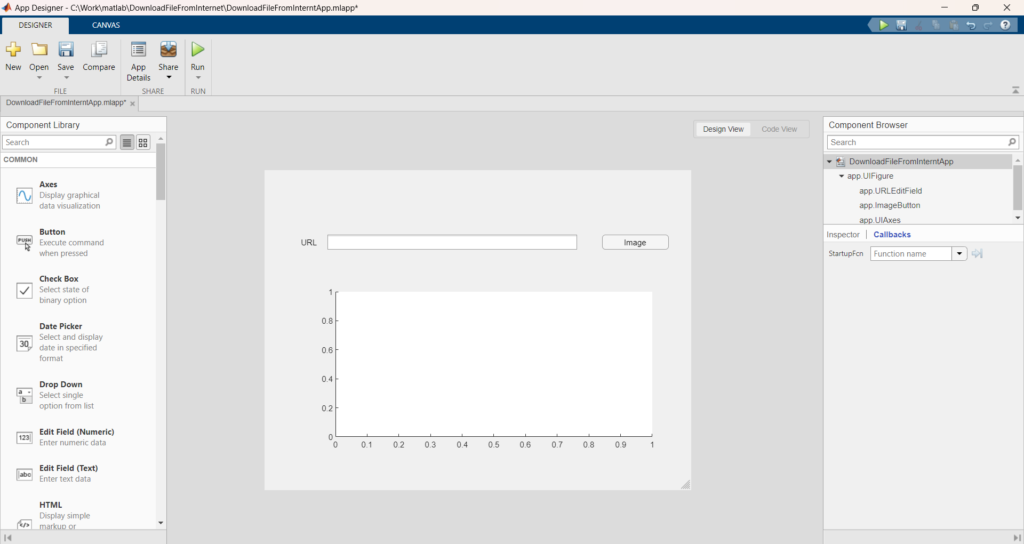
Below are the sample image files which were created using the above code:



