Flutter can be used to develop Apps for different platforms, such as Android, iOS, Windows, etc., using same code base. Flutter supports many IDEs and editors such as Eclipse, Visual Studio, EMACs and Android Studio. In this page we will see how to add flutter as a plugin in your Android Studio environment.
Steps:
- Start Android Studio and go Plugins page:

- Search for flutter (in the marketplace tab) and click on Install. It will ask for few confirmations as below:

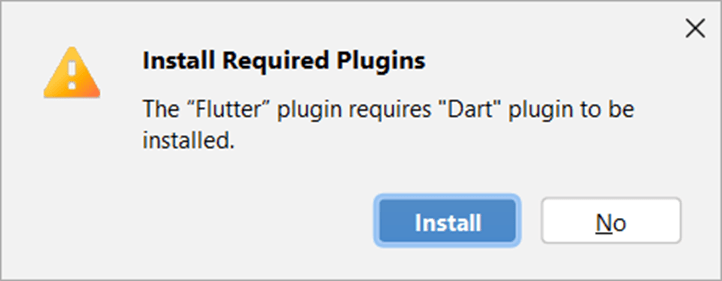

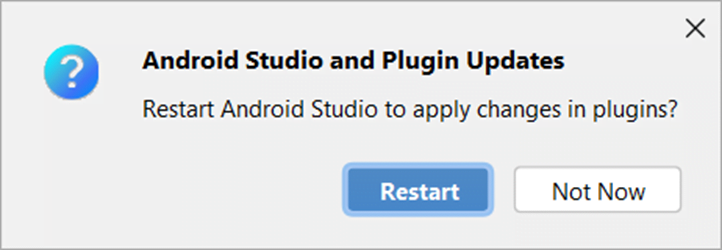


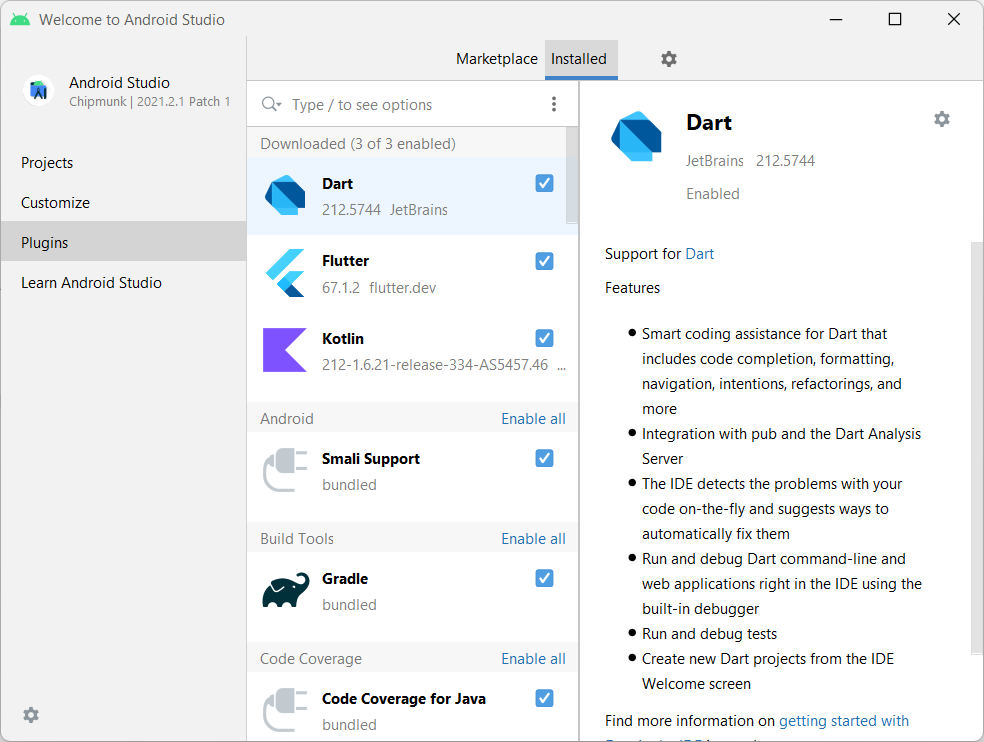
Flutter Notes from the Plugin:
https://plugins.jetbrains.com/plugin/9212-flutter
Support for developing Flutter applications. Flutter gives developers an easy and productive way to build and deploy cross-platform, high-performance mobile apps for both Android and iOS. Installing this plugin will also install the Dart plugin.
For some tools, this plugin uses Chromium through JxBrowser to display content from the web. JxBrowser complies with LGPL and offers an option to replace Chromium with another component. To do this:
Find the JxBrowser files stored in the plugins directory, under /flutter-intellij/jxbrowser.
Use the instructions and build script from JxBrowser to relink it with modified components.
Dart Notes from the Plugin:
https://plugins.jetbrains.com/plugin/6351-dart
Features
- Smart coding assistance for Dart that includes code completion, formatting, navigation, intentions, refactorings, and more
- Integration with pub and the Dart Analysis Server
- The IDE detects the problems with your code on-the-fly and suggests ways to automatically fix them
- Run and debug Dart command-line and web applications right in the IDE using the built-in debugger
- Run and debug tests
- Create new Dart projects from the IDE Welcome screen

