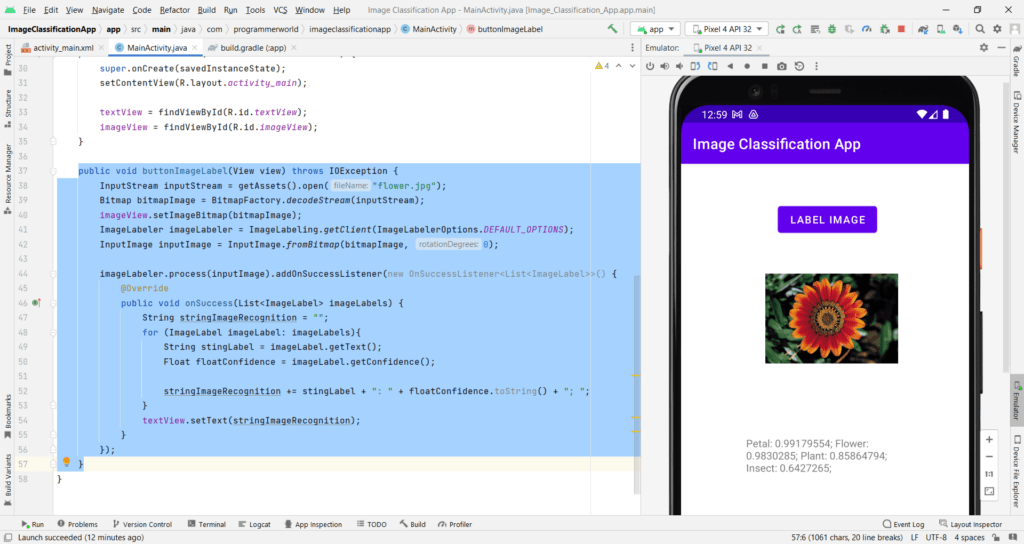In this video we will see how to implement image classification/ labelling method in your Android App.
It uses com.google.mlkit:image-labeling dependency for the same. The details of this library is also shared in the below google developer page: https://developers.google.com/codelabs/tflite-computer-vision-mobile#0
In this tutorial it uses 2 images – flower and finger – for demonstrating the functionality of the code.
I hope you like this video. For any questions, suggestions or appreciation please contact us at: https://programmerworld.co/contact/ or email at: programmerworld1990@gmail.com
Complete source code and other details:
package com.programmerworld.imageclassificationapp;
import android.graphics.Bitmap;
import android.graphics.BitmapFactory;
import android.os.Bundle;
import android.view.View;
import android.widget.ImageView;
import android.widget.TextView;
import androidx.appcompat.app.AppCompatActivity;
import com.google.android.gms.tasks.OnSuccessListener;
import com.google.mlkit.vision.common.InputImage;
import com.google.mlkit.vision.label.ImageLabel;
import com.google.mlkit.vision.label.ImageLabeler;
import com.google.mlkit.vision.label.ImageLabeling;
import com.google.mlkit.vision.label.defaults.ImageLabelerOptions;
import java.io.IOException;
import java.io.InputStream;
import java.util.List;
public class MainActivity extends AppCompatActivity {
private TextView textView;
private ImageView imageView;
@Override
protected void onCreate(Bundle savedInstanceState) {
super.onCreate(savedInstanceState);
setContentView(R.layout.activity_main);
textView = findViewById(R.id.textView);
imageView = findViewById(R.id.imageView);
}
public void buttonImageLabel(View view) throws IOException {
InputStream inputStream = getAssets().open("flower.jpg");
Bitmap bitmapImage = BitmapFactory.decodeStream(inputStream);
imageView.setImageBitmap(bitmapImage);
ImageLabeler imageLabeler = ImageLabeling.getClient(ImageLabelerOptions.DEFAULT_OPTIONS);
InputImage inputImage = InputImage.fromBitmap(bitmapImage, 0);
imageLabeler.process(inputImage).addOnSuccessListener(new OnSuccessListener<List<ImageLabel>>() {
@Override
public void onSuccess(List<ImageLabel> imageLabels) {
String stringImageRecognition = "";
for (ImageLabel imageLabel: imageLabels){
String stingLabel = imageLabel.getText();
Float floatConfidence = imageLabel.getConfidence();
stringImageRecognition += stingLabel + ": " + floatConfidence.toString() + "; ";
}
textView.setText(stringImageRecognition);
}
});
}
}plugins {
id 'com.android.application'
}
android {
namespace 'com.programmerworld.imageclassificationapp'
compileSdk 32
defaultConfig {
applicationId "com.programmerworld.imageclassificationapp"
minSdk 31
targetSdk 32
versionCode 1
versionName "1.0"
testInstrumentationRunner "androidx.test.runner.AndroidJUnitRunner"
}
buildTypes {
release {
minifyEnabled false
proguardFiles getDefaultProguardFile('proguard-android-optimize.txt'), 'proguard-rules.pro'
}
}
compileOptions {
sourceCompatibility JavaVersion.VERSION_1_8
targetCompatibility JavaVersion.VERSION_1_8
}
}
dependencies {
implementation 'androidx.appcompat:appcompat:1.5.1'
implementation 'com.google.android.material:material:1.7.0'
implementation 'androidx.constraintlayout:constraintlayout:2.1.4'
testImplementation 'junit:junit:4.13.2'
androidTestImplementation 'androidx.test.ext:junit:1.1.4'
androidTestImplementation 'androidx.test.espresso:espresso-core:3.5.0'
implementation 'com.google.mlkit:image-labeling:17.0.7'
}<?xml version="1.0" encoding="utf-8"?>
<androidx.constraintlayout.widget.ConstraintLayout xmlns:android="http://schemas.android.com/apk/res/android"
xmlns:app="http://schemas.android.com/apk/res-auto"
xmlns:tools="http://schemas.android.com/tools"
android:layout_width="match_parent"
android:layout_height="match_parent"
tools:context=".MainActivity">
<TextView
android:id="@+id/textView"
android:layout_width="214dp"
android:layout_height="228dp"
android:text="Hello World!"
app:layout_constraintBottom_toBottomOf="parent"
app:layout_constraintEnd_toEndOf="parent"
app:layout_constraintHorizontal_bias="0.497"
app:layout_constraintStart_toStartOf="parent"
app:layout_constraintTop_toTopOf="parent"
app:layout_constraintVertical_bias="0.735" />
<Button
android:id="@+id/button"
android:layout_width="wrap_content"
android:layout_height="wrap_content"
android:layout_marginStart="132dp"
android:layout_marginTop="52dp"
android:onClick="buttonImageLabel"
android:text="Label Image"
app:layout_constraintStart_toStartOf="parent"
app:layout_constraintTop_toTopOf="parent" />
<ImageView
android:id="@+id/imageView"
android:layout_width="181dp"
android:layout_height="180dp"
android:layout_marginStart="115dp"
android:layout_marginTop="21dp"
app:layout_constraintStart_toStartOf="parent"
app:layout_constraintTop_toBottomOf="@+id/button"
app:srcCompat="@drawable/ic_launcher_background" />
</androidx.constraintlayout.widget.ConstraintLayout>Images used: