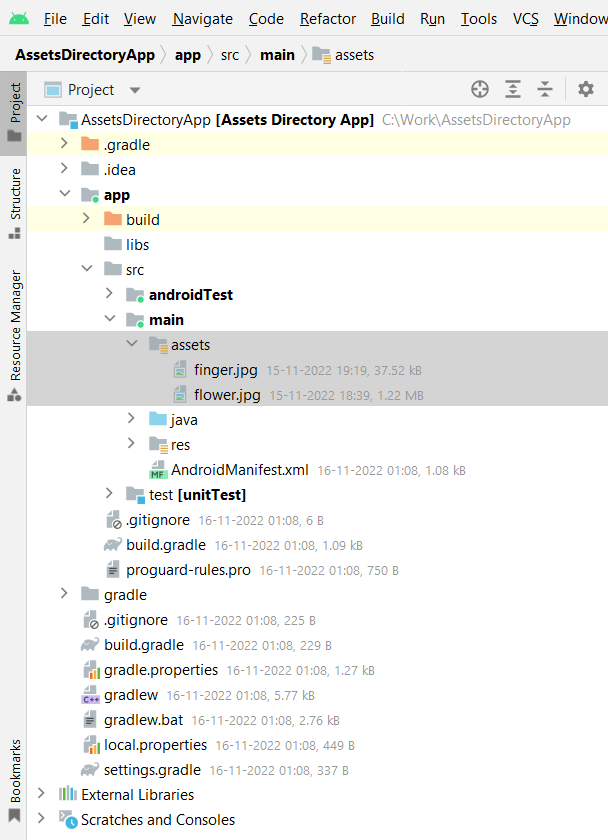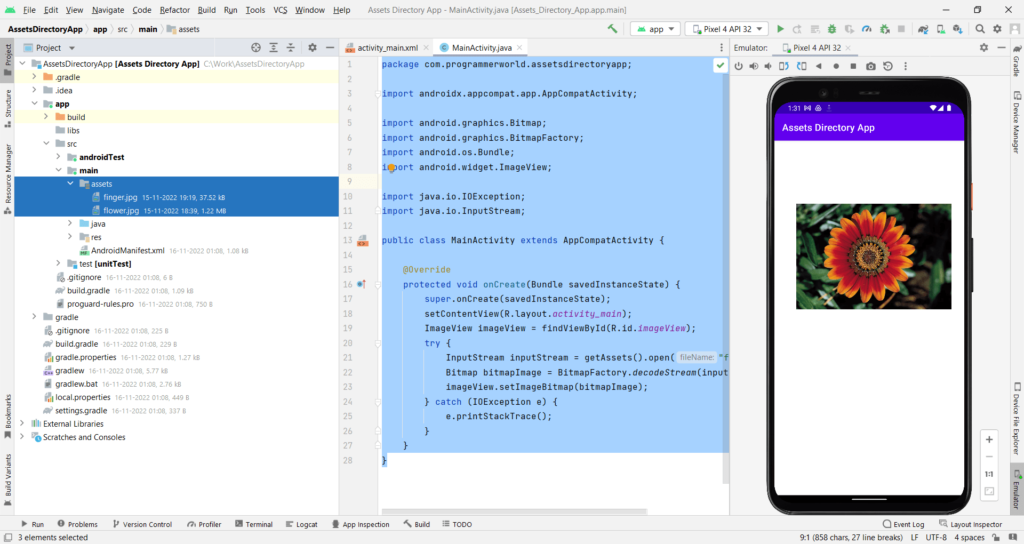In this video, it shows how to create assets folder in your Android Studio environment. Assets folder can be used to keep assets, such as image files, which can be used in the App development using the getAssets method.
I hope you like this video. For any questions, suggestions or appreciation please contact us at: https://programmerworld.co/contact/ or email at: programmerworld1990@gmail.com
Complete source code and other details:
package com.programmerworld.assetsdirectoryapp;
import androidx.appcompat.app.AppCompatActivity;
import android.graphics.Bitmap;
import android.graphics.BitmapFactory;
import android.os.Bundle;
import android.widget.ImageView;
import java.io.IOException;
import java.io.InputStream;
public class MainActivity extends AppCompatActivity {
@Override
protected void onCreate(Bundle savedInstanceState) {
super.onCreate(savedInstanceState);
setContentView(R.layout.activity_main);
ImageView imageView = findViewById(R.id.imageView);
try {
InputStream inputStream = getAssets().open("flower.jpg");
Bitmap bitmapImage = BitmapFactory.decodeStream(inputStream);
imageView.setImageBitmap(bitmapImage);
} catch (IOException e) {
e.printStackTrace();
}
}
}<?xml version="1.0" encoding="utf-8"?>
<androidx.constraintlayout.widget.ConstraintLayout xmlns:android="http://schemas.android.com/apk/res/android"
xmlns:app="http://schemas.android.com/apk/res-auto"
xmlns:tools="http://schemas.android.com/tools"
android:layout_width="match_parent"
android:layout_height="match_parent"
tools:context=".MainActivity">
<ImageView
android:id="@+id/imageView"
android:layout_width="321dp"
android:layout_height="322dp"
android:layout_marginStart="45dp"
android:layout_marginTop="79dp"
app:layout_constraintStart_toStartOf="parent"
app:layout_constraintTop_toTopOf="parent"
app:srcCompat="@drawable/ic_launcher_background" />
</androidx.constraintlayout.widget.ConstraintLayout>