In this video it shows the steps to record the video of the App screen/ layout running on emulator or any device paired/ connected to Android Studio.
It shows 2 options to record the video:
1. Recording option from logcat option
2. Extended Controls option
By default, the videos are recorded in .webm file format. However, in this demo it shows how to change the files from .webm format to .mp4 format.
I hope you like this video. For any questions, suggestions or appreciation please contact us at: https://programmerworld.co/contact/ or email at: programmerworld1990@gmail.com
Details:
package com.programmerworld.recordvideoapp;
import androidx.appcompat.app.AppCompatActivity;
import android.os.Bundle;
import android.view.View;
import android.widget.TextView;
public class MainActivity extends AppCompatActivity {
private TextView textView;
@Override
protected void onCreate(Bundle savedInstanceState) {
super.onCreate(savedInstanceState);
setContentView(R.layout.activity_main);
textView = findViewById(R.id.textView);
}
public void buttonStart(View view){
textView.setText("START button clicked");
}
public void buttonStop(View view){
textView.setText("STOP button clicked");
}
public void button1(View view){
textView.setText("1st button clicked");
}
public void button2(View view){
textView.setText("2nd button clicked");
}
}For steps in this demo it refers to: https://developer.android.com/studio/debug/am-video
Screenshots:
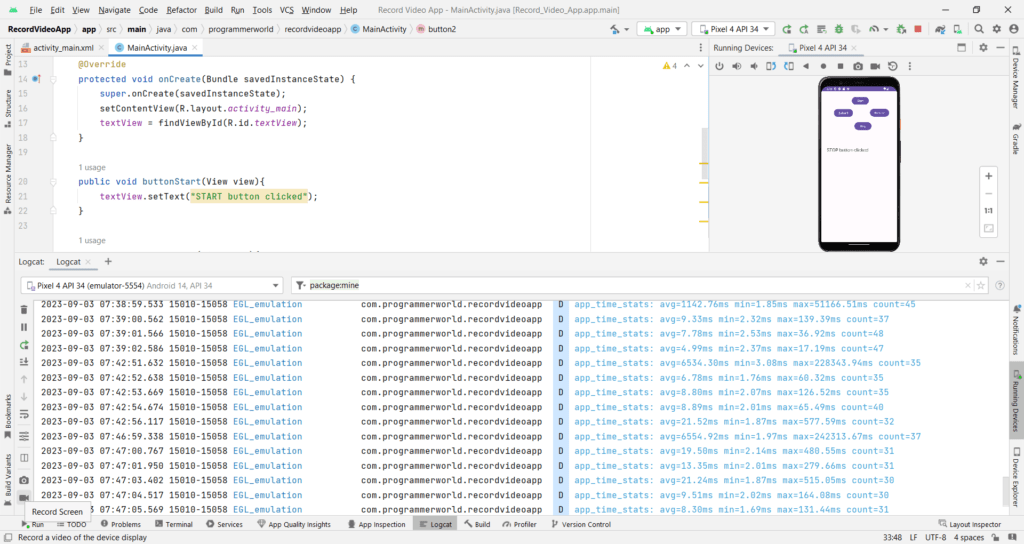
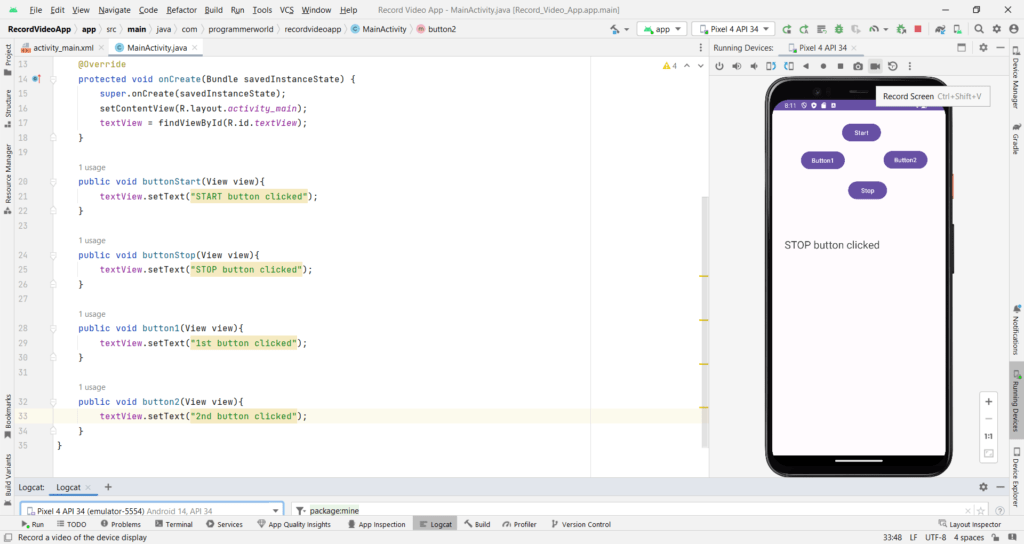
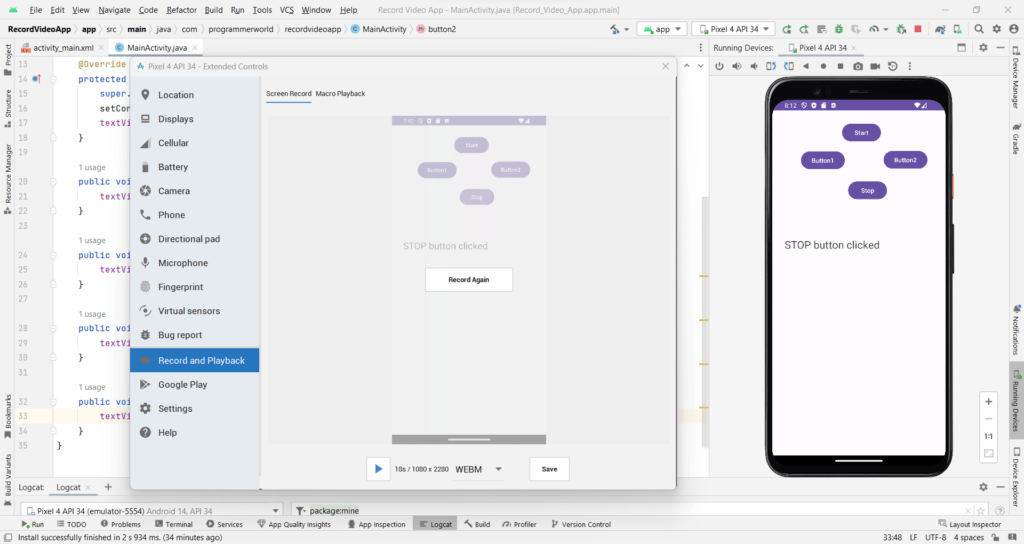
Recorded videos:
1. Logcat option recording:
2. Extended Controls Recording:

