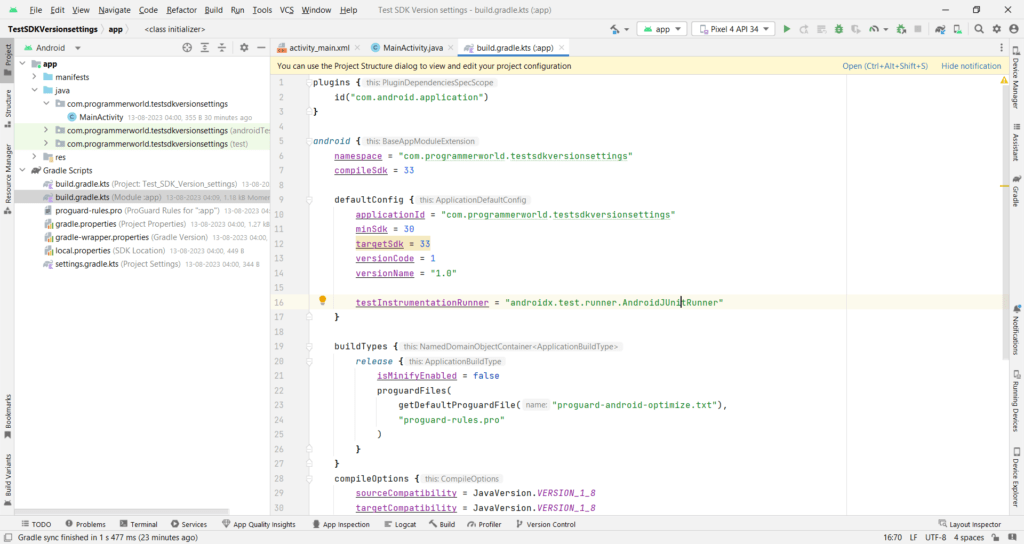This video shows the steps to set Minimum SDK Version and Target SDK Version of your Android App. These parameters can be set in Gradle file (App level) of the project in Android Studio. If anything is changed in the Gradle file, then it should be synced again in the project as a mandatory step (as shown in this video also).
I hope you like this video. For any questions, suggestions or appreciation please contact us at: https://programmerworld.co/contact/ or email at: programmerworld1990@gmail.com
Complete source code and other details:
plugins {
id("com.android.application")
}
android {
namespace = "com.programmerworld.testsdkversionsettings"
compileSdk = 33
defaultConfig {
applicationId = "com.programmerworld.testsdkversionsettings"
minSdk = 30
targetSdk = 33
versionCode = 1
versionName = "1.0"
testInstrumentationRunner = "androidx.test.runner.AndroidJUnitRunner"
}
buildTypes {
release {
isMinifyEnabled = false
proguardFiles(
getDefaultProguardFile("proguard-android-optimize.txt"),
"proguard-rules.pro"
)
}
}
compileOptions {
sourceCompatibility = JavaVersion.VERSION_1_8
targetCompatibility = JavaVersion.VERSION_1_8
}
}
dependencies {
implementation("androidx.appcompat:appcompat:1.6.1")
implementation("com.google.android.material:material:1.9.0")
implementation("androidx.constraintlayout:constraintlayout:2.1.4")
testImplementation("junit:junit:4.13.2")
androidTestImplementation("androidx.test.ext:junit:1.1.5")
androidTestImplementation("androidx.test.espresso:espresso-core:3.5.1")
}